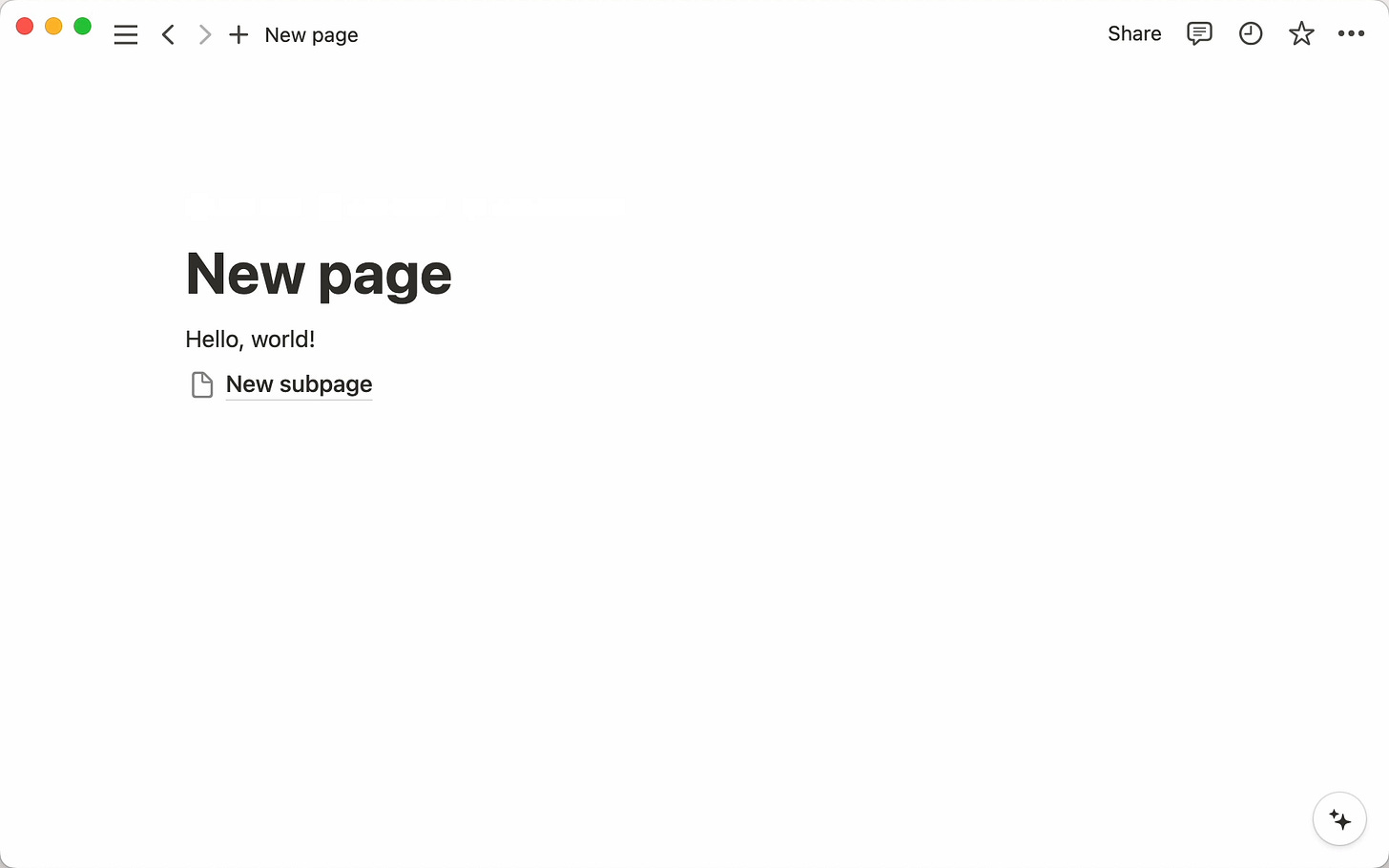Notion Made Simple: A Real Beginner’s Guide That Actually Makes Sense
Part One: Starting simple to build a system that works for you — breaking down pages, blocks, and databases so you can finally understand how Notion fits into your productivity.
You’re reading Productivity Headquarters — the weekly letter that helps you stay organized, use your time well, and make steady, meaningful progress.
Hey Productivity Community,
We’ve been talking a lot about habits, routines, and how to actually get things done without burning out. But there’s one piece we haven’t dug into yet:
The tools.
More specifically, how to actually use them.
Today kicks off a 6-part series I’ve been quietly reviving from an old blog I had back on my original site. I used to write about tools like Notion all the time—breaking them down without the fluff, just how they work, how to really make them yours, and why they matter in the first place.
We’re bringing that energy back. Let’s call it what it is:
Mastering Notion: A Beginner’s Guide
A practical series for anyone who’s ever opened Notion and said: “Okay… but what am I supposed to do with this?”
🔍 What is Notion, Really?
At its core, Notion is a digital workspace.
A place where you can write, plan, track, organize, and build out your own system to think better.
Some folks use it as a to-do list. Others build whole second brains in it. But for most of us in the productivity space, it becomes the engine behind how we work and stay organized.
But Notion isn’t intuitive at first. That’s where this series comes in.
🧩 Pages, Blocks, and Databases — What’s the Difference?
If you’ve ever opened Notion and immediately felt confused, it’s probably because everything looks the same, but does very different things. Here’s a quick breakdown:
Pages = like folders or documents. These can hold anything: notes, links, trackers, even other pages. You can customize each Notion page in small ways that make it feel like yours.
🖼 Add a cover – Choose from Notion’s library, upload your own, or paste in a link
🧠 Set an icon or emoji – Add a visual that helps you quickly recognize the page
🏷 Give it a clear title – Don’t overthink it—make it specific so future you isn’t confused
🖋 Add a short description (in the “add comment” space at the top) if you want context or reminders when you revisit the page
These little touches can make your workspace more fun, more memorable, and more functional, especially when you’re juggling multiple pages or dashboards.
Subpages = A subpage is a page inside a page. You can create as many subpages as needed for a page.
There are multiple ways to create a subpage:
Open a page (this will be the subpage’s parent page) and use the slash command
/page.Find your desired parent page in your sidebar and select
+next to it. This will create a subpage within that page. When you return to the parent page, you’ll see the subpage there.
Once your new page opens, you can give your page a title and start jotting down your thoughts
Blocks = the building pieces of every page. A block can be text, an image, a to-do, an embed, etc. You move them around like puzzle pieces.
Databases = where the real power kicks in. Think spreadsheets, but smarter. You can filter, sort, group, and link data across your workspace.
Understanding how these pieces fit together is everything. Once you know this, Notion starts to make sense.
✨ Real-Life Use Cases (So You Can See It in Action)
Here’s how different types of people are using Notion right now:
Personal: daily planners, habit trackers, grocery lists, self-reflection journals
Work: content calendars, task management boards, client portals, SOPs
Creative: idea banks, writing vaults, moodboards, project timelines
Notion can grow with you, whether you’re just trying to get through the day or run an entire business.
🗓 Here’s What’s Coming:
→ You’re reading: Part 1: Getting Started with Notion
→ Part 2: Understanding Pages, Blocks & Structure
→ Part 3: Databases Demystified
→ Part 4: Creating a Dashboard That Works for You
→ Part 5: Templates 101
→ Part 6: Maintaining Your System Without Burning Out
If you’ve ever said, “I want to get into Notion but I don’t know where to start,” this is for you.
And if you’ve been using Notion but it feels messy, overwhelming, or just… not right? This is for you, too.
🎥 Want a Head Start?
If you’re ready to dive in right now, I have a 10-minute YouTube video that breaks down the basics of Notion in a simple and clear way. It covers everything we just talked about—and gives you a visual walkthrough if you prefer to see how it all works.
P.S. If you’re excited for this series, hit the ❤️ or leave a comment so I know to keep it going. And feel free to send this to someone who’s trying to build their system too.
Until next time,
Tamia L.
Productivity Headquarters | ✨ Everything you need right at your fingertips