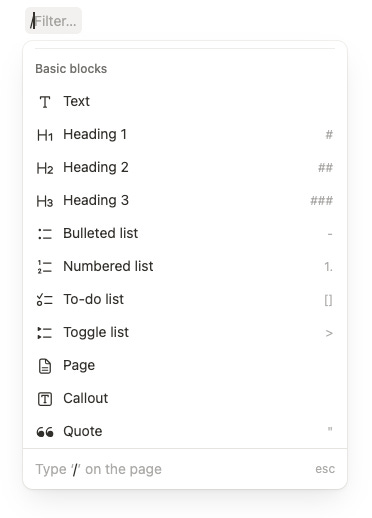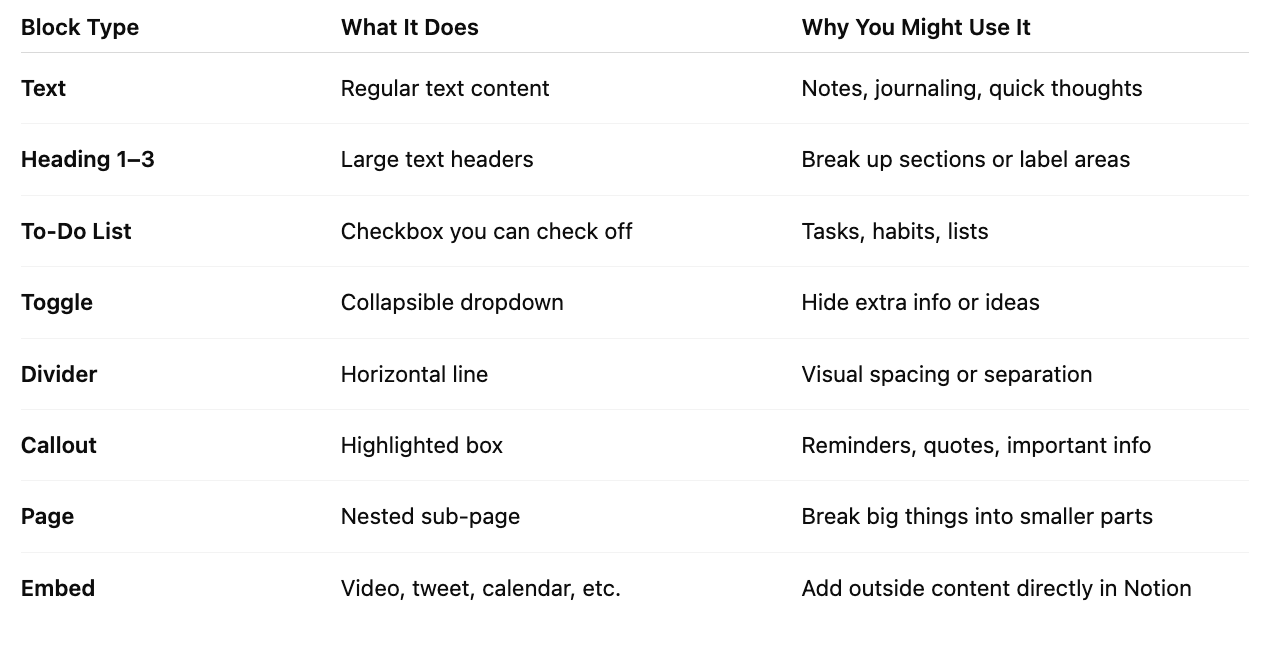Understanding Notion: The Building Blocks That Make It All Click
Part Two: Learn how pages, blocks, toggles, and more actually work — and start building a Notion setup that fits your real life, not just aesthetic templates.
You’re reading Productivity Headquarters — the weekly letter that helps you stay organized, use your time well, and make steady, meaningful progress.
Hey Productivity Community,
Welcome to Part 2 of the Notion series. In the first post, we talked about what Notion is, why people use it, and how it can work for your life, whether you’re organizing your week, managing a side project, or just trying to stay on top of things. If you missed it, you can read Part 1 here.
Or watch this 10-minute YouTube intro.
Now it’s time to get into the foundation of how Notion works.
If you've ever opened a page and got overwhelmed by all the empty space, this is the post that’s going to help it click.
🧠 How Notion “Thinks”
To use Notion well, you need to understand one big thing:
Everything in Notion is a block.
That includes:
Text
Checklists
Images
Headings
Embeds
Videos
Toggles
Tables and databases
Even entire pages
If you can type it, drag it, or click it — it’s a block.
And the way Notion is designed, you can rearrange, combine, or transform any of those blocks however you need.
🔹 What Are Pages?
Think of pages like containers. They're like notebooks, folders, or dashboards. A page is where you store all your blocks.
You can have a page for daily planning
A page for brain dumps
A page for each goal or project
And inside those pages, you can have more pages
📂 Pages nest inside other pages. It’s like folders inside folders, but everything stays flexible and visual.
🔸 What Are Blocks?
Blocks are the building pieces that make up a page. You can add, move, edit, delete, duplicate, or transform them as you go.
Tip: Hit the
/key on your keyboard (or tap the+button above your keyboard if you're on mobile) to see all the different types of content you can add.
Here are some of the most useful types of blocks:
Tip: Try this out by clicking the ⋮⋮ symbol and selecting “Turn into” to convert your block into something else.
✋ Here’s Where It Gets Good: Blocks Are Movable
Every block in Notion has a ⋮⋮ handle (6 dots) on the left. That handle lets you:
✅ Click and drag the block to reorder it
✅ Move it into a toggle, a column, or another page
✅ Drag to the left or right to create columns
✅ Right-click or click the handle to duplicate, delete, or change the block type
✅ Turn one block into another (for example, turn a text block into a heading or callout)
So if you start a messy list and later realize it should be a structured checklist, no problem. Just select the blocks and convert them.
You can even multi-select blocks by holding Shift or using your mouse to highlight, then drag or transform them all at once.
🛠 Let’s Try What We’ve Learned: Build a Simple Daily Log Page
Let’s practice by creating a Daily Log using basic blocks:
Create a new page → Call it “Daily Log”
Add a Heading block → Type today’s date
Add a Callout block → Write your intention for the day
Add a To-Do List block → Write 3 priorities
Add a Toggle block → Label it “Notes” → Add any open thoughts or random tasks
Add a Divider → Just to visually break the page up
Add a Text block → Use it for end-of-day journaling
Want to add some color or personality? You can:
Turn your Callout block into a quote box or a checklist
Use emojis in headings
Highlight text or add bold/italic formatting
Duplicate the page and use it again tomorrow
The more you use it, the more your muscle memory builds up. Notion doesn’t need to be perfect — it just needs to work for you.
✨ Why This All Matters
Once you get comfortable using and moving blocks, you can stop chasing the “perfect template” and start building something that actually fits your flow.
Blocks are why Notion is so flexible — and once you understand them, it stops feeling like a confusing app and starts feeling like a tool.
📬 Need to Catch Up?
→ Part 1: Getting Started with Notion
→ You’re reading: Part 2: Understanding Pages, Blocks & Structure
→ Part 3: Databases Demystified
→ Part 4: Creating a Dashboard That Works for You
→ Part 5: Templates 101
→ Part 6: Maintaining Your System Without Burning Out
Leave a comment if this helped you get it, or if you had an aha moment about how blocks work. I love seeing what y’all are building too — so if you try the Daily Log, tag me or reply with a screenshot!
Until next time,
Tamia L.
Productivity Headquarters | ✨ Everything you need right at your fingertips