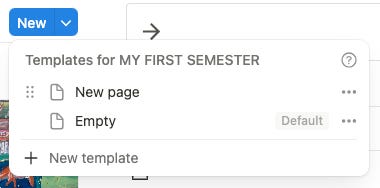Templates 101: How to Build and Use Notion Templates That Save You Time
Part Five: Create reusable setups that work for you—no reinventing the wheel every time
You’re reading Productivity Headquarters — the weekly letter that helps you stay organized, use your time well, and make steady, meaningful progress.
Hey Productivity Community,
By now, you’ve gotten comfortable with Notion’s building blocks and databases, and even pulled together a dashboard that fits your flow. Today, we’re diving into one of Notion’s game-changing features:
Templates.
They’re your shortcut to consistent productivity and less hassle.
🛠 What’s a Template in Notion?
Templates are pre-made pages or database setups you can reuse anytime. Instead of rebuilding the same page or structure over and over, you create it once and then just copy or insert it when you need it.
🎯 Why Use Templates?
Save time: No need to start from scratch every time
Stay consistent: Keep your workflow uniform and predictable
Reduce overwhelm: Templates give you a starting point — less blank page panic
Scale easily: Add more projects, tasks, or trackers without extra work
🧩 Types of Templates You Can Build
Daily/weekly planners
Meeting notes
Project trackers
Content calendars
Habit trackers
Budget sheets
Personal journals
The list is endless, and the best part? You can customize templates to fit exactly what you need.
🔄 How to Create a Template Button
One of my favorite tools is the Template Button — it’s a button you press that instantly creates a new copy of whatever you built inside it.
Here’s how to add one:
Type
/templateand select Template ButtonName your button (e.g., “New Daily Log”)
In the content box, build the layout or blocks you want to duplicate
Click the button anytime you want a fresh copy
Try it for repeating tasks, daily notes, or quick checklists.
💌 Want the dashboard I use for productivity?
You can grab it from my resource page here — a selection of productivity dashboards and setups, each thoughtfully built around the tools and workflows I rely on daily.
If you’re building your first system, it’s a great starting point to work from.
✏️ Build Along: Simple Daily Log Template
Start with these basics inside a template button:
Date (use a date property or leave a space to fill)
To-do list section
Space for notes or reflections
Habit tracker checkboxes
Once set, you can press the button every morning for a fresh page that’s ready to go.
🚀 Pro Tip: Duplicate Pages as Templates
If you want to reuse a whole page or database, just:
Click the ••• menu on the page
Select Duplicate
Rename and customize the copy
You can also turn your custom pages into templates inside databases for even more power.
🧠 Reminder
Templates aren’t about perfection — they’re about making your life easier. Start simple, tweak as you go, and let them grow with your needs.
📬 Need to Catch Up?
→ Part 1: Getting Started with Notion
→ Part 2: Understanding Pages, Blocks & Structure
→ Part 3: Databases Demystified
→ Part 4: Creating a Dashboard That Works for You
→ You’re reading: Part 5: Templates 101
→ Part 6: Maintaining Your System Without Burning Out
Until next time,
Tamia L.
Productivity Headquarters | ✨ Everything you need right at your fingertips